|
|
|
Location lets a shader react to where it is in global (or local) space with control over all three axes. Originally designed for making easy cut-away views. |
||||
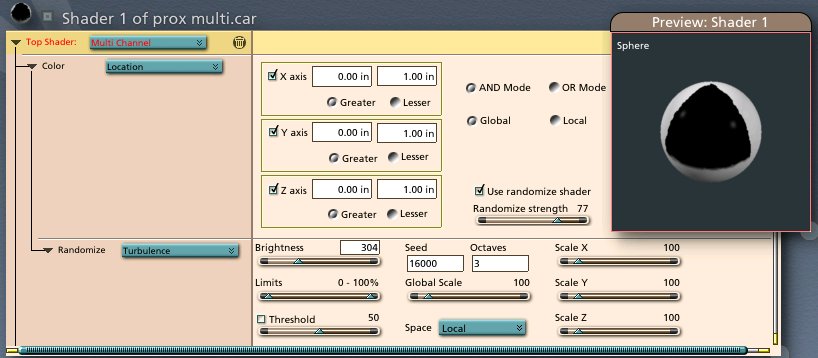 |
|
X, Y, Z Axis checkboxes These checkboxes control which axes are included in the calculations. Range boxes The values in these boxes define the range of the transition. Between the values, the shader will run from 0 to 1. Outside the values, the shader will be 1 or 0. Greater and Lesser radio buttons This setting determines where the shader will go to zero. If it is set to Greater, then any coordinate larger than the largest value in the Range boxes will return a 0. And and Or Mode radio buttons These buttons determine how the cuts on the various axes are combined. In AND mode, in order for a point to return a 1, all three axis controls must individually return a 1. In OR mode, only a single axis control need return a 1 in order for the whole shader to return a 1. Global and Local radio buttons Controls whether Global or Local corrdinate space is used for the axis checks. Use randomize shader checkbox Enables the Randomize shader. Randomize strength Sets the strength of the random effect. Large numbers make it more difficult for the value to get to white. Randomize Shader A way to add some extra control to the transition region. Try turbulence or noise. |
|
[Shoestring Graphics] [Shoestring Shaders] [Details] [Samples] [Download] [Shoestring Toolbox] [Gallery] [Links] [Privacy & Contact] [Tutorials] [Other Stuff] |