|
|
|
Proximity lets a shader detect and react when another object is close by. It returns a value- 1 or white, when the object referenced is close by. Note that the preview window does not give much information as the whole scene is not available. |
|||||
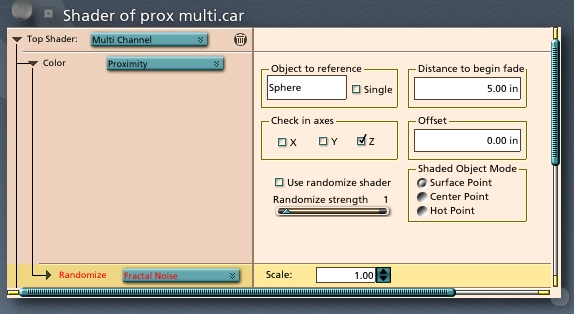 |
|||||
|
Object to reference This is the object whose proximity to the point being shaded will affect the shader value. The closer the point to the object, the whiter (closer to 1) the value returned. Single checkbox If this box is checked, the first object in the scene that exactly matches Object to reference will be used for the distance calculations. If it is NOT checked, ANY object in the scene whose beginning matches the Object to reference will influence the proximity shader. For example, if the Object to reference is Sphere, and single is not checked, Sphere 1, Sphere w34234 and Spheretacular will all be included in the distance calculation. Whichever object is closest will determine the value. Distance to begin fade Distance from the center of the Object to Reference to the specified point on the object being shaded that the shader starts to return a value other than black (0). For example, if you set a DTBF of 20 units, and your object is 25 units away, you will get nothing (0, black) back from the shader. When you get inside that 20 units, the shader returns the percentage of how close you are. . . so at a distance of 10 units, you will get a .5, or 50% gray. At a distance of Shaders are called for each point on the surface of an object. . .so if the DTBF is 10 units, and your object is 20 units long, the front of it could be returning a 1 while the back of it is still returning a 0, since the front could be 0 distance from the center of the object being approached, while the back is still 20 units away. Check in Axes If a box is checked, then that axis is used in distance calculation. If it is not checked, the axis is disregarded. Offset Offset is subtracted from the distance. Since the distance can be measured from the center of the object, a large object might not cause the desired results. Offset gives a simple way to make an adjustment to the distance. Use randomize shader checkbox Enables the Randomize shader. Randomize strength Sets the strength of the random effect. Large numbers make it more difficult for the value to get to white. Randomize Shader A way to add some extra control to the transition region. Try turbulence or noise. Shaded Object Mode radio buttons These buttons determine which part of the shaded object is used for the distance calculation: Surface Point- each point is checked individually. This means that the object could be partially affected. Center Point- the center of the object controls the shading for the whole object. A single value will be returned for the entire object. Hot Point- same as center, but the user can move the hotpoint to gain more control. |
|
[Shoestring Graphics] [Shoestring Shaders] [Details] [Samples] [Download] [Shoestring Toolbox] [Gallery] [Links] [Privacy & Contact] [Tutorials] [Other Stuff] |